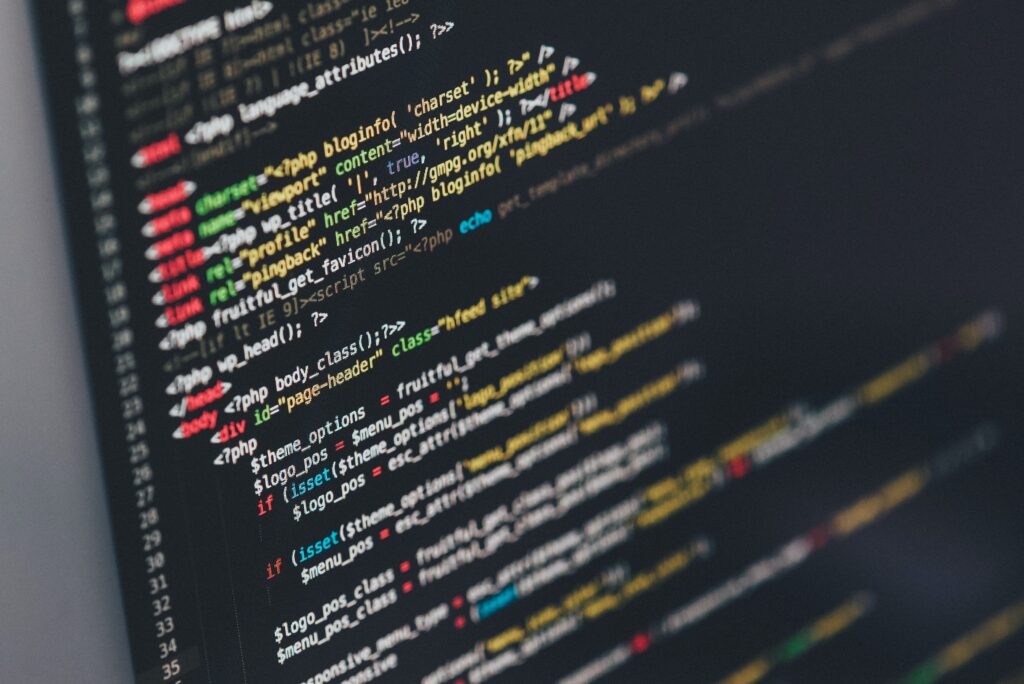
Understanding NGINX Proxy Manager
NGINX, at its core, is a powerful web server that has evolved to include features like reverse proxying, HTTP caching, and load balancing. While NGINX by itself is versatile, its configuration can sometimes be challenging for users who are not familiar with its intricacies. Enter the NGINX Proxy Manager (NPM) – a GUI-driven approach to managing and controlling these complex configurations.
How the Project Works
NGINX Proxy Manager is essentially a Docker containerized application that provides an intuitive web-based user interface for managing NGINX proxy hosts, SSL certificates, and more. By leveraging Docker’s containerization technology, NPM isolates its environment, ensuring that the application runs consistently across different setups.
1. Architecture:
At its heart, NPM acts as an intermediary. When you make configurations in its dashboard, it translates those settings into NGINX configurations. This shields the end-users from having to manually tinker with NGINX configuration files. It also ensures that these configurations are error-free and efficient.
2. Database Backend:
All the configurations made via the user interface are stored in a database. This ensures that settings are persistent, making it easy to back up, restore, or migrate configurations.
3. SSL Handling:
One of the standout features of NPM is its ability to handle SSL certificates seamlessly. Integrating with Let’s Encrypt, it can automatically obtain, renew, and apply SSL certificates to the configured domains.
Usage Summary
Using the NGINX Proxy Manager is relatively straightforward, and its power lies in its simplicity:
1. Installation:
Being a Docker-based application, the installation process typically involves pulling the Docker image and running the container. Detailed installation instructions can be found in the project’s documentation, but the process generally revolves around executing a few Docker commands.
2. Accessing the Dashboard:
Once installed, NPM can be accessed via a web browser. The default login is usually “admin@example.com” with the password “changeme.” It’s crucial to change these credentials upon the first login for security reasons.
3. Setting up Proxy Hosts:
This is where the real action happens.
- Click on the “Proxy Hosts” tab.
- Click the “Add Proxy Host” button.
- Enter the domain name of your application in the “Domain Names” field.
- In the “Scheme” dropdown, select either HTTP or HTTPS depending on your application’s setup.
- Enter the IP address of your application in the “Forward Hostname/IP” field.
- Enter the port number in the “Forward Port” field.
- Save your changes.
At this stage, you have set up a basic reverse proxy. Incoming requests to the domain name specified will be forwarded to the application’s IP and port.
4. SSL Configuration:
Securing your domain with SSL is seamless with NPM.
- Go to the “SSL” tab of your proxy host configuration.
- Choose “Request a New SSL Certificate.”
- Tick “I Agree to the Let’s Encrypt Terms of Service.”
- Enable the “Force SSL” option to ensure all traffic uses HTTPS.
- Click Save.
NPM will then automatically obtain an SSL certificate from Let’s Encrypt for your domain and configure it. The process also sets up auto-renewal for the certificate.
5. Advanced Configuration:
While basic proxy setups will work for most users, NPM offers advanced configuration options like custom NGINX directives, access lists, rate limiting, and caching. These can be accessed under the “Advanced” and “Custom Nginx Configuration” tabs.
6. Maintenance:
With an intuitive dashboard, maintaining your configurations becomes a breeze. You can easily update, delete, or add new proxy hosts, renew SSL certificates, or adjust other settings as needed. Regular backups of the database will ensure that you have a contingency plan in case of any failures.
Conclusion
In the world of web servers and reverse proxies, NGINX has always been a leading choice. However, its steep learning curve made it less accessible to many. The NGINX Proxy Manager has successfully bridged that gap. By providing an intuitive interface that abstracts the complexities of manual NGINX configurations, it empowers both beginners and experts to manage proxy hosts, SSL configurations, and other sophisticated setups with ease. This strategic model not only simplifies complex processes but also ensures optimal and error-free configurations, making it an indispensable tool in the arsenal of modern web administrators.
